Recording a conversation on your Vivo phone is one of the smallest, but nevertheless very significant functions. Manufacturers of modern devices are trying to remove such a feature from their devices. However, the company Vivo still provides users with the ability to save call records. In most gadgets, this option is provided as standard, and therefore you do not need to turn to third-party software to use it. It is about such smartphones with call recording function that our article will talk about.
What is a recording of a conversation?
Under recording of a telephone conversation (recording) specialists understand it more as an option than as a built-in feature. It allows you to save the past dialogue between different users in phone mode. Mobile gadget manufacturers often embed such an option in operating system shells, and devices with FunTouch are no exception.

How to record a conversation in Vivo
In popular smartphones from Vivo, call recording is available without the use of auxiliary tools. First, you need to contact another subscriber. And there are only two ways to do this:
- make an outgoing call to any contact;
- to accept an incoming call.
Contacts can be both from the phone book and unknown mobile numbers.
Manual recording
First of all, let's consider the option of recording calls manually. This procedure is quick and does not require any additional applications.
When the connection with the other subscriber is established, the user is faced with call menu. Among the six main buttons, there is an icon in the form of a cassette labeled "Record". It is on this icon that you need to click to make this element in the menu bar highlighted. This will confirm that the conversation is being recorded.
Recording is done at the system level, so it does not matter whether the speaker is the multimedia speaker or the conversational speaker.
Sometimes the Record button still does not appear on the screen as the main button. But it can be found in the "More" tab of the same call menu.
As for stopping the record:
- it automatically turns off after the reset button is pressed;
- it can be deactivated manually by clicking on the same cassette icon.
Auto mode
In addition to manual recording, there is also automatic call recording on Vivo. It makes it possible to save absolutely all conversations without exception. This frees the user from having to perform additional actions by pressing the button with cassette icon in every telephone conversation.
This function is activated as follows:
- Go to the smartphone settings.
- Open the "Phone" tab and go to "Call Recording".
- Move the slider to the active position next to "Automatically record all calls".
- In the same way, enable "Automatically record user calls".
Where can I find phone records?
All files with records are in one place in the smartphone's memory. Their names are as similar as possible, and therefore it is only possible to distinguish between them by dates and times.
To open a list with all phone records (manually and automatically), you will need:
- Open the "Files" folder.
- Go to "All files" ("Local files").
- Click Record.
Third-party applications
The phone call recording option built into the shell sometimes fails. This happens because of firmware problems and other reasons. But even in this case there is a way out of the situation. To solve the problem you will have to use third-party software.
The most common application is CallRec. There are paid and free versions. The first, of course, opens up more possibilities. So, with such a utility, you can:
- record all conversations or conversations with individual contacts automatically;
- save the recordings at the user's discretion (a request to save is received after each call is ended).
This application has settings for both incoming and outgoing calls.
FAQ
Recording a phone conversation and listening to it is not such a difficult action, but not all users know how to properly activate this function. Fortunately, the current manufacturers do not forbid people to activate it, making this process as accessible as possible. To record, you only need to press a single key, and to listen to just go to the appropriate folder in the memory of the device. Therefore, after understanding the simple instructions just once, in the future you can perform elementary actions in any telephone conversation. But the most important thing is to do it in a country where there will be no problems with the law afterwards.

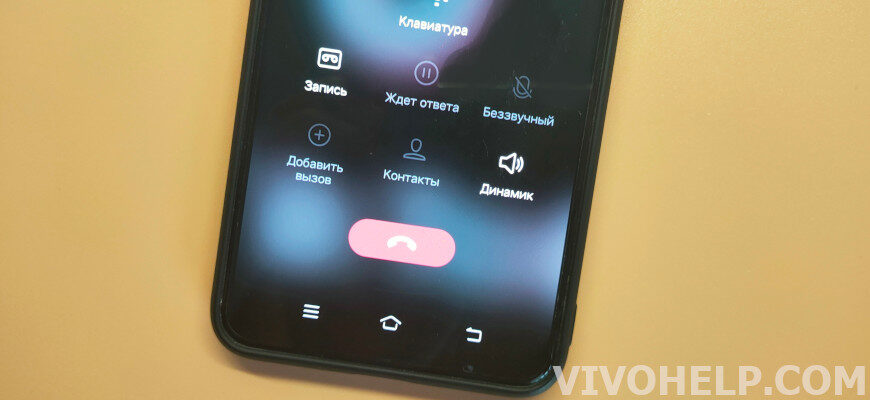
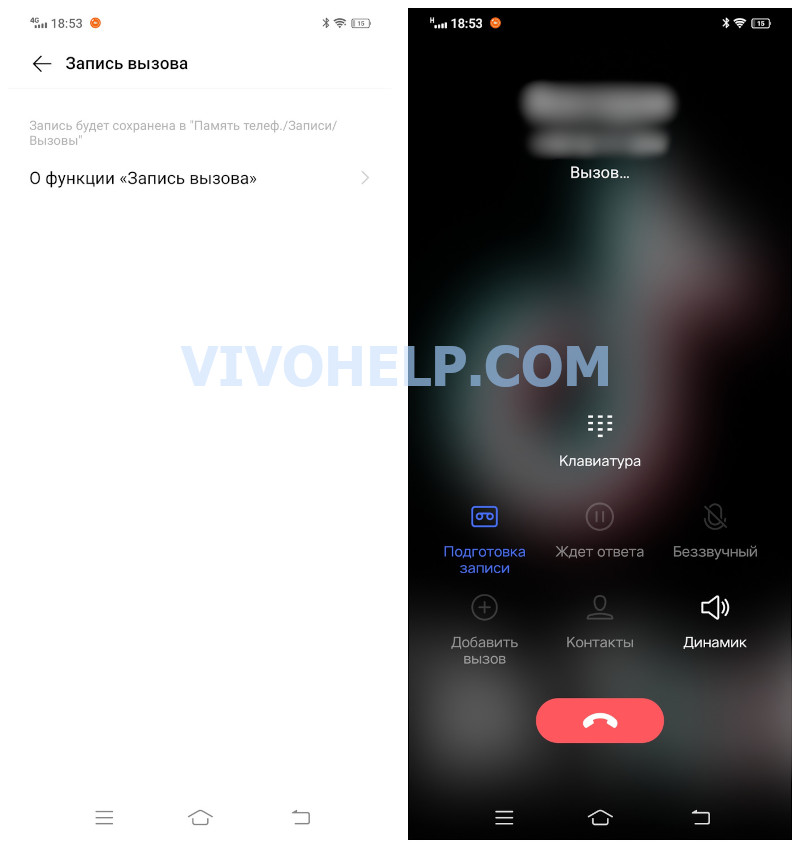


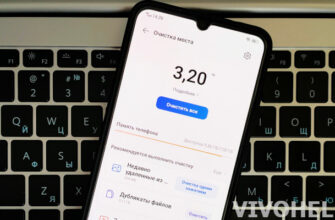
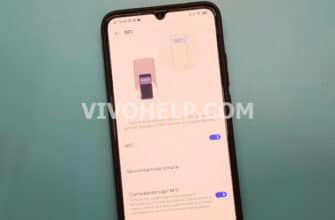

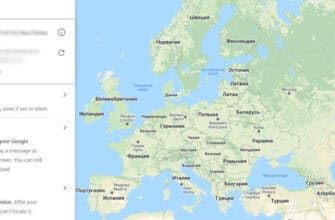
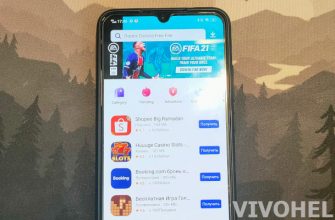



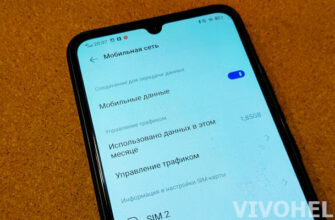

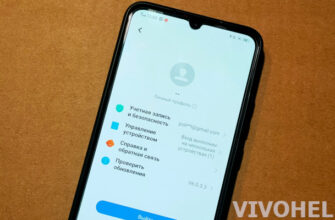
Good day! I'm not sure if I can ask a question, but I'll risk it... After the last update of my vivo, everything radically changed, but I get used to it... but yesterday I found out that the audio recordings of the conversation were saved not only in the folder "Call". , but also in the player among my music ... it's certainly hell ... how to fix the situation I do not know ... I tried, but alas ... help anyone can help?
My vivo shuts down after one recording, you constantly have to turn it on again manually.
Egor, hello!
1. How can I change the folder in VIVO for recording calls, etc.? After the update, the folder has changed on its own - I want to return to the old folder.
2. recording is in .m4a - how do I reconfigure it to .mp3?
Sincerely, Dmitri.
The system ones are not.
Can you please tell me how to restore a call recording on Vivo 1915? Maybe there is a recycle garbage can of deleted files somewhere?
Good evening, please tell me why I have on the phone Vivo Y31 no function to record the call
Depends on the region
Здравствуйте! Хотел бы узнать в моделях Y31 и Y31s есть функция автоматической записи телефонных разговоров. И в чем их существенная разница. Спасибо
телефон vivo 1820? как настроить автоматическую запись звонков.