When using a smartphone, many different applications appear in its memory, with the help of which users solve their problems. The necessary software can be downloaded from official stores or third-party sites on the Internet. However, initially on the new Chinese gadgets there is a system software. This is a set of pre-installed utilities, not related to the operating system, but presenting difficulty in removal.
These include, for example, Google services, etc. Such programs take up space in the smartphone's memory and are rarely really useful. In this regard, users wonder whether it is possible to remove system applications on Vivo phone. It is quite possible, however, it is worth preparing in advance for the waste of time and the use of additional funds. The most safe and at the same time effective ways of removing pre-installed utilities we will consider in the article.
Why remove built-in applications?
Before proceeding to the instructions on how to remove the application from the Vivo phone, it is worth clarifying the reasons why users resort to this procedure. So, to date stands out two prerequisites to the elimination of preinstalled software:
- lack of internal memory;
- Frequent appearance of unnecessary notifications.
Only two reasons really make users think about getting rid of system software. And how to do it properly - we'll consider below.
How to uninstall the default apps on your Vivo phone
Speaking about how to remove unnecessary applications from your Vivo smartphone, it is worth noting that the easiest way in this case is to disable these applications. This is done with the help of built-in features gadget. The user will need:
- Open "Settings" and go to the section with applications.
- Select an unnecessary system program, open it and click "Disconnect".

These actions will block the operation of the pre-installed utility. In the future, it will stop consuming the resources of the device, but if necessary, it is quite possible to turn it on in the same way.
Using ADB AppControl
The widely-used ADB AppControl utility allows you to quickly and safely disable system applications. It is especially suitable for owners of Chinese versions of smartphonesIt's hard to figure out the utilities signed in hieroglyphics on your own.
To work with ADB AppControl, you will need to use a computer/laptop.
Let's consider the instructions on the example of uninstalling an application with an incomprehensible Chinese name. So, the sequence of actions here is as follows:
- Download "application package viewer" - Package Name Viewer.
- Open the installed program and find the application you want to disable in the list.
- Long press the name of the found utility and copy the package name or memorize it.
- Download ADB AppControl from official website.
- Open the downloaded software on the PC and connect the smartphone to the computer the usual way (with active debugging via USB).
- Wait for synchronization and agree with ADB AppControl suggestions.
- Find in the list the name of the application package to be disabled (enter the copied fragment in the search or scroll through the entire list manually), and click on it.
- Select "Disable" in the lower corner of the PC screen and click the button next to the same name.
- Agree with the danger warning by clicking "OK" in the window that appears.
After you've done this, the disabled application will disappear from the menu and stop sending notifications to the user. However, it will continue to update automatically, and the smartphone will work as usual.
The ADB AppControl program is only available for PCs, while on smartphones its counterparts are Activity Launcher, Shortcutmaker, etc., but they are less functional.
Complete removal of programs
The methods described above are as loyal as possible, and they do not cause any damage to the smartphone. In addition, such options leave the user the opportunity to activate the disabled application if necessary. However, there is a method that allows you to get rid of unnecessary software forever.
So, to completely remove the application from your phone Vivo will be possible in this way:
- Install the Android Debug Bridge (ADB) on your computer with official website.
- Download a smartphone utility App Inspector.
- Connect the phone to the PC.
- Unpack the ADB archive to the root folder of the drive.
- Run the command line (type "cmd.exe" in the Windows search box and run as administrator).
- Process the queries "cd c:/adb", "adb devices", "adb shell", alternately pressing the "Enter" key after entering each of them.
- Activate App Inspector on your mobile device.
- Select the name of the unnecessary pre-installed program.
- Copy the name under "Package name".
- At the command line on your PC, type the prompt "pm uninstall -k -user 0 *Package Name*" (inserting the name of the package of the system application to uninstall instead of "Package Name").
- Press the "Enter" button on the computer keyboard.
As in the case of disabling pre-installed programs, after the steps passed, unnecessary software will disappear from the gadget menu. However, at the same time it will will not receive updates.
This method does not require the use of superuser rights.
Video tutorial
FAQ
Fighting system applications is not the easiest task. However, it is possible to cope with unnecessary software that sends unnecessary notifications and takes up memory space in the device. This can be done both with and without the help of third-party programs. Therefore, the user is provided with a good assortment of ways to remove system utilities. And instructions with the correct sequence of actions are presented in our article, so you won't be able to make a mistake when performing the procedure.

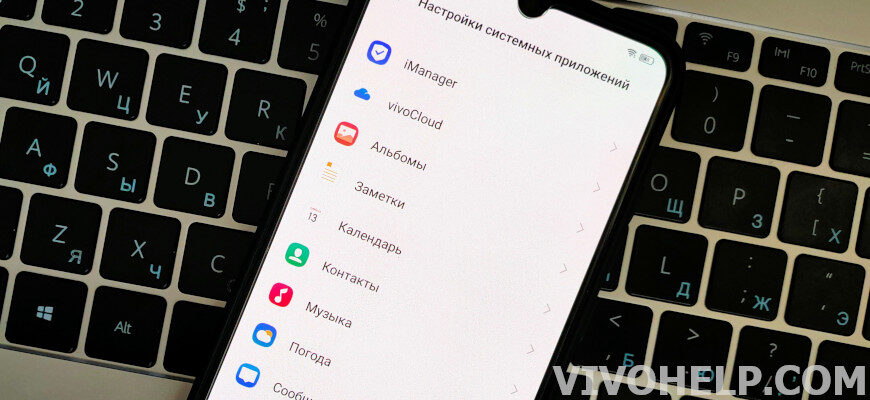
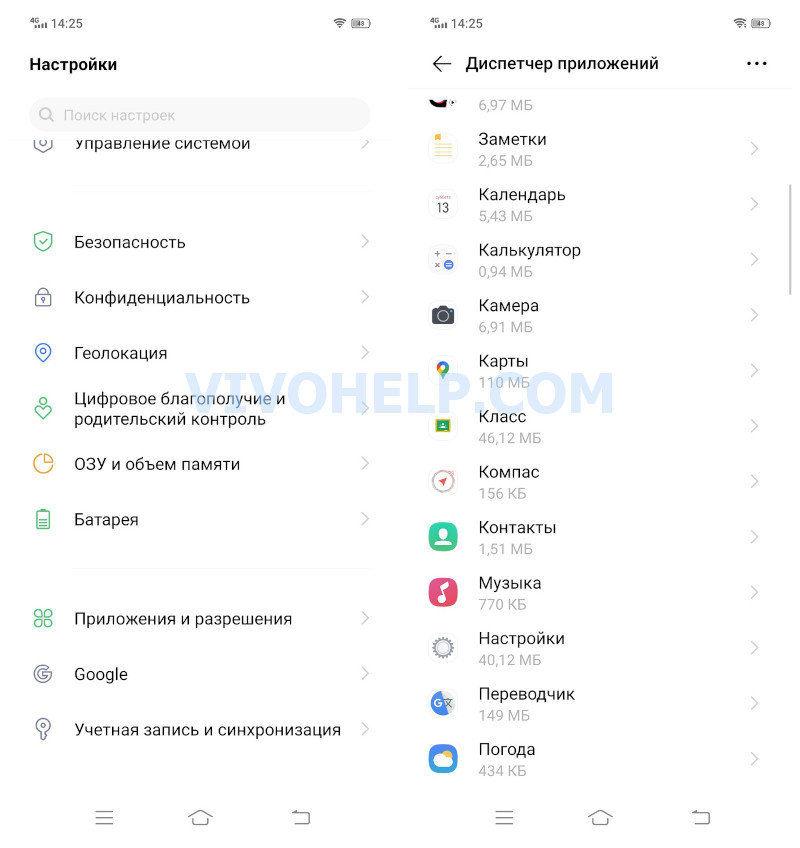

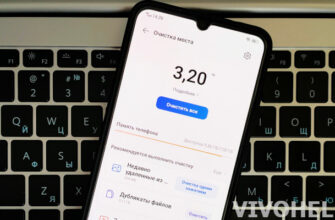
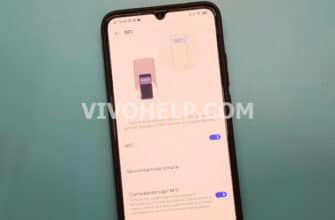

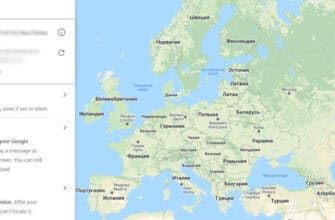
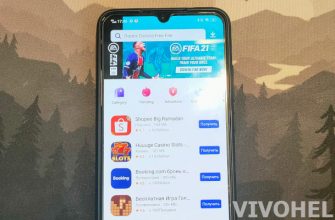


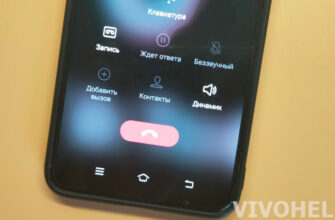

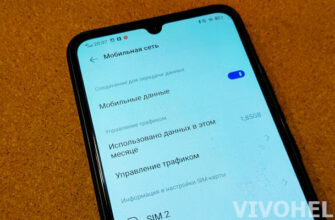

Thank you very much!