Google Assistant is a personal assistant developed by a well-known company. It was introduced to the world in 2016, but quickly gained popularity, showing its own usefulness. Today, the cloud-based personal assistant service is needed by Vivo gadget owners for a more convenient search of information in the Google system and for faster song recognition.
In addition to this, the voice assistant has a number of other advantages, which is why it is now implemented in almost all smartphones. Although this option is really useful for users, some people are interested in disabling the Google Assistant on the Vivo phone, as not everyone has the need for it. That's why we present detailed instructions on how to "eliminate" the automatic assistant without negative consequences.
Why turn off Google Assistant?
Benefit Google Assistant is truly invaluable. With it, owners of modern gadgets can provide the convenience of working with them, launching applications, dictating text or searching for information on the Internet, receiving voice answers to queries. However, there are a couple of good reasons that can make people give up such an assistant.
Saving Resources
First of all, the reason to remove the voice assistant on Vivo is accelerated battery consumption. As with any application, the Assistant requires certain resources to function, which causes the battery to drain faster. Therefore, if the battery capacity of your Vivo smartphone is low and you don't always have access to the network to recharge, it's a good idea to disable Voice Assistant.

Security for the user
Google long ago admitted that all user queries from voice search history saved in the cloud and analyzed. Experts assure that this is only necessary to optimize the search results, the selection of appropriate advertising and recommendations based on the interests of the user.
However, many people are convinced that the information sent to the server may well be used for other purposes. In addition, it is also worth considering the fact that Google Assistant is often activated suddenly, by accidentally pressing the appropriate button or even by itself. For this reason, users are uncomfortable keeping a gadget nearby that "eavesdrops" and analyzes every phrase.
How to completely disable Google Assistant on Vivo
Voice control of your smartphone can be disabled in several ways. These include options for complete or partial "elimination" of the assistant. Let's consider each of them separately.
To disable the Assistant by any of the suggested methods, you do not need to download additional applications or get root rights.
Via smartphone settings
Most advanced gadgets have an interesting option TalkBack. This is a separate function on Android. It allows you to voice the user's actions on the smartphone, which is especially useful for people with low vision. This function is directly related to the Google Assistant, as they work in tandem.
To remove TalkBack from your mobile device, do the following:
- Go to the smartphone settings.
- Open "Advanced Settings".
- Click "Special Features.
- Press TalkBack.
To enter the settings interface and deactivate the TalkBack option that was accidentally enabled, you will need to
- Click on the gear (settings icon) and then on the green frame around it.
- Touch the switch twice.
- Use two fingers to scroll through the list, finding "Advanced Settings" and entering it by double-clicking.
- Go to "Special Features" in the same way.
- Perform two quick clicks on the "TalkBack" button.
- Double-click the switch, turning off the function (the slider should go to the inactive position).
In a Google search
The second way to disable the voice assistant involves using the Google app itself. In this way, you can turn off the function completely. However, if you wish, you can still get it back by going through the same steps.
After opening the proprietary software, you will need to do the following steps:
- Click on the profile button in the upper corner and go to settings.
- Select Google Assistant.
- Scroll down and click "General Settings".
- Deactivate the slider next to "Google Assistant".
- Confirm the action with the "Disable" button.
It is recommended to perform the above actions when the Internet is available, so that the synchronization is successful and the changes made are saved immediately.
Disabling "Ok, Google"
If you do not want to remove the option completely, you can use a simplified method - disable the "Ok, Google" command. This is also done in the proprietary application from the developers of voice input.
The first thing to do is to go to the settings through the profile, as described above. The next steps are as follows:
- Go to one of the tabs - "Google Assistant" or "Voice Input".
- Click "Voice Match.
- Move the slider to the only item in the inactive application.
- Confirm the action by clicking "Disable".
By default, the "Ok, Google" feature is disabled. But some users activate it by accident while studying the app settings. Fortunately, the developers of Google have not made it difficult for consumers. They have provided the ability to freely control the functionality of voice input and voice answers to queries in the search engine.
Which models don't have Google Assistant?
Owners of those versions of smartphones that are considered outdated are luckier, because they do not need to find ways and spend time turning off the voice assistant. Some gadgets simply do not have this function, and if you want to use it, you will have to turn to third-party software.
So, Google Assistant has its requirements:
- Operating system Android version 5.0 and above with 1 GB of memory (or Android 6.0 and above with more than 1.5 GB of memory);
- Google app with an update to at least version 6.13;
- a complete package of Google services;
- screen resolution of 720p or higher;
- the voice input language selected in the smartphone settings.
If your mobile device does not meet any of the above criteria, you will not be able to find Google Assistant on it.
There are no other requirements for your smartphone to work with the voice assistant. The above list is officially submitted by the developers of Google, and no changes can be made to it, at least until a major update of the feature.
FAQ
Google Assistant is enabled on Vivo smartphones by default. And many users do see this as a problem, not being able to disable this option without instructions. Unlike popular Google services, the voice assistant is disabled through the normal settings of the smartphone or the search engine itself, so there is no need to turn to third-party software or technical support to solve this problem.


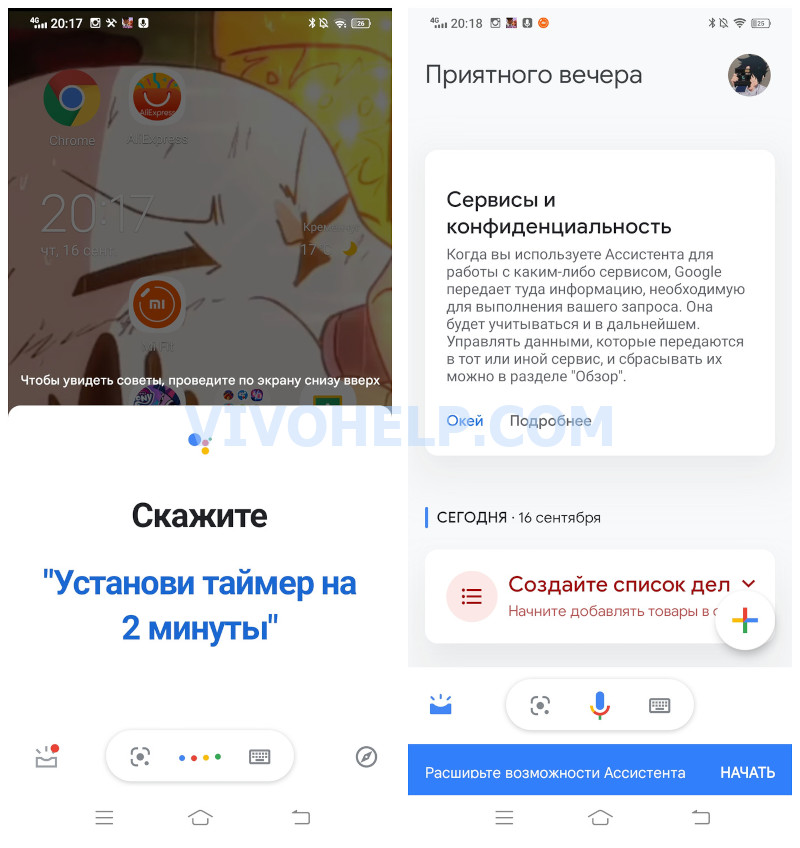


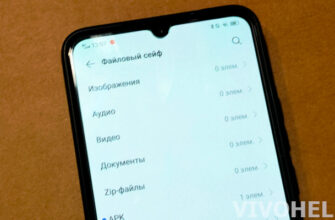

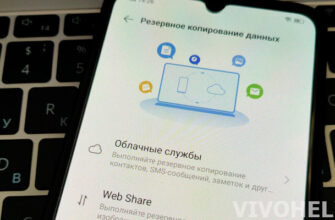
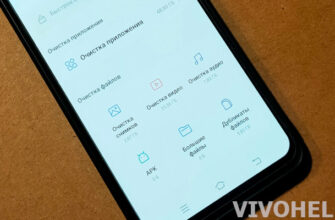
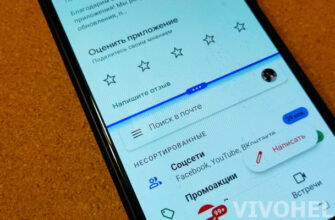
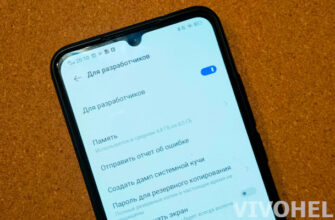
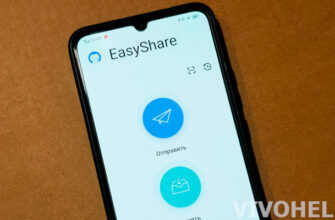
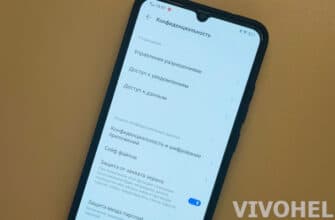
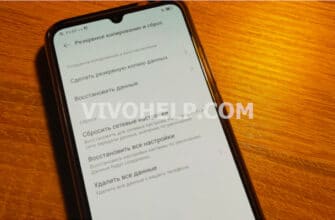
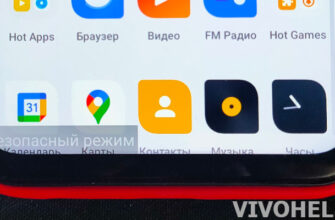
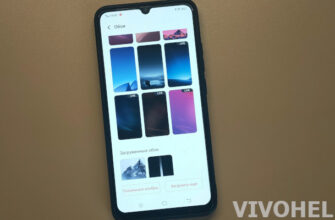
I did all the operations described in the article, but this damn devil is still trying to activate by swiping from the bottom (a colored bar appears, but nothing happens further). For half a year, trying to turn it off, but all to no avail. Terribly interferes with the recording of voice