Advanced users have long been accustomed to using the functions of their favorite gadgets to the maximum. Simultaneous operation of several applications is the norm for any operating system, and therefore today it surprises no one. Especially for this purpose, most manufacturers of smartphones and tablets, including the company Vivo, have developed a unique feature - split screen. At the moment, it is actively used by skilled users, but not everyone is aware of this feature. Splitting the screen on the Vivo phone is a simple procedure that is available to almost every user. And to understand it in more detail, you only need to devote a few minutes to our article.
What is a Split Screen?
Split Screen is a multiscreen (multi-window) operation mode in Android. This function allows you to split the smartphone screen into two parts. Thanks to such a small addition each user gets a chance to make the use of the gadget more productive: simultaneously play and watch the news, communicate with friends via video and work, typing.
The Vivo's Split Screen feature is called Smart Split, so you can only find it under that name in the device settings.
Screen splitting originally appeared in Android 6.0, however, it was just an experiment with a successful conclusion. Normal functionality became available to users Starting with Android 7.0 Nougat. In all subsequent updates, the option is built in as standard, so you can no longer get rid of it.
Function Features
The Split Screen function has its own features, due to which it is considered convenient and really useful for modern users. Its advantages are as follows:
- the ability to share the screen both vertically and horizontally (just turn on the screen auto-rotate and rotate the gadget to the desired side);
- quick access to the function when activated through the settings (by pressing the "Home" button you return to the familiar desktop, and by clicking on the appropriate widget on the screen, you can re-split the display into two parts);
- the ability to change the size of the windows (this is done by moving the bar in the center of the screen in the desired direction to increase or decrease this or that part of the display).

How to split the screen for two apps on Vivo
It is possible to open applications in split screen mode using the standard tools. This option is built into the operating system, so it can be used without superuser or developer rights.
Enabling the option
Speaking about how to split the screen on Vivo, it is worth noting that the developers have really thought this function through well. Owners of gadgets from this manufacturer are available in two versions of Smart Split - 2.0 и 3.0.
The first option is. Smart Split 2.0 - a more simplified version. Here, the dual screen is enabled only in the case of notifications on the smartphone while watching a video. You can activate the option as follows:
- Go to the smartphone settings.
- Open the "Split Screen/Smart Multiscreen" tab.
- Enable screen sharing with the message and select the desired applications in the list.
- Return to the regular phone settings and go to "Notifications and Status Bar".
- Open the "Manage Notifications" tab.
- Select "Allow notifications" in the corresponding applications (checked earlier).
Next, the function will work according to a simple scheme: as soon as you use any application on your smartphone will receive a notification in the form of a floating icon, you need to tap it once, after which the screen will split.
The floating icon is only supported by three utilities: the standard Video app, Google Play Movies, and YouTube.
The next option is. Smart Split 3.0. It implies an intelligent multiscreen, which the user can manually enable using almost any application at the same time. To split the screen in this case you will need:
- Open the program.
- Swipe down three fingers on the screen or click the "Multitasking" button in the Control Center.
- Click on the desired application by selecting it from the list and activate screen sharing.
You can view the list of utilities supporting the Smart Split option by going to "Settings"-"Smart Multiscreen"-"Manual Screen Split".
In addition, the creators have provided the ability to regulate the function. Especially for this purpose there is a tool menu. It opens by clicking on the "-" icon in the center of the screen. Then three functional elements appear in front of the user:
- a cross symbol ("X") - exit the multitasking mode;
- two vertical arrows pointing in opposite directions - swap screens;
- four squares - return "Home".
Returning to the old regime
You can exit Smart Split 3.0 mode by clicking on the square icon as described above. It is not possible to completely remove this function from the list of available functions.
As for Smart Split 2.0, you can disable it through the same smartphone settings. To do this, go to "Split screen"-"Split screen with message" and deactivate the option.
On devices with Funtouch OS version 3.1 and later, manual screen split is the default setting, so it cannot be disabled.
Picture-in-picture function
Split the screen on Vivo with another interesting feature. Picture-in-Picture (PIP) is built-in on gadgets with Android 8.0 and later OS versions. It also allows multitasking and is triggered when chatting with a video interlocutor as well as watching a movie/series/simple video on YouTube, etc. Picture-in-picture" means that video chatting with another person or a video clip appears on the screen as a small window while using any application or even trivial scrolling through the desktop.
To activate Picture-in-Picture, do the following:
- Open the phone settings and go to "Advanced Settings".
- Click Applications.
- Select Picture-in-Picture.
After you have done this, the function will be activated. To use it, you will need:
- Chrome - start video playback, make full screen mode, and tap the Home button;
- Google Maps - go to the navigation interface and press the "Home" key;
- social networks - call your video caller and press the "Back" button;
- video playback application - play the recording and press "Home".
Using the YouTube app, PIP will require a subscription to YouTube Red. The same applies if you access the video hosting app using the Chrome browser.
Additional applications
When wanting to expand the functionality of their smartphone, users are increasingly turning to third-party software. This method is not prohibited in the case of screen sharing. The best application to implement such a feature has long been considered Floating Apps. It is available in any utility store completely free of charge. for a fee, of course, you can get more features, but for the application of basic settings will be enough and the usual version.
Having downloaded and opened the program, you will need to perform a number of actions:
- Select "Apps" from the list of main options.
- Find the desired utility and click on it.
- Wait for the pop-up window to appear.
The selected utility in the form of a pop-up window will always be on top of the other programs. Therefore, immediately after the steps have been passed, you can open other applications and use them simultaneously. The user is allowed to move the pop-up window itself by grabbing the block with the name, as well as to change its size by pulling the bottom corner with shading.
Exiting the multitasking mode activated by Floating Apps is even easier. All you need to do is click the red cross in the top corner of the pop-up window and close the application itself.
At the moment, Floating Apps cannot yet be called perfect, because even it does not support all utilities. But with each new update the developers expand the functionality, including the free version, so the chances of finding the right application in the list of available to the user are very high.
FAQ
The split-screen feature on Vivo smartphones has been popular for a long time. Although it requires a little more action than on other manufacturers' gadgets to enable it, it works perfectly. Smart Split does bring a lot of benefits, and it is also rarely a problem, as you can get two windows on the same screen using both standard methods and third-party software.



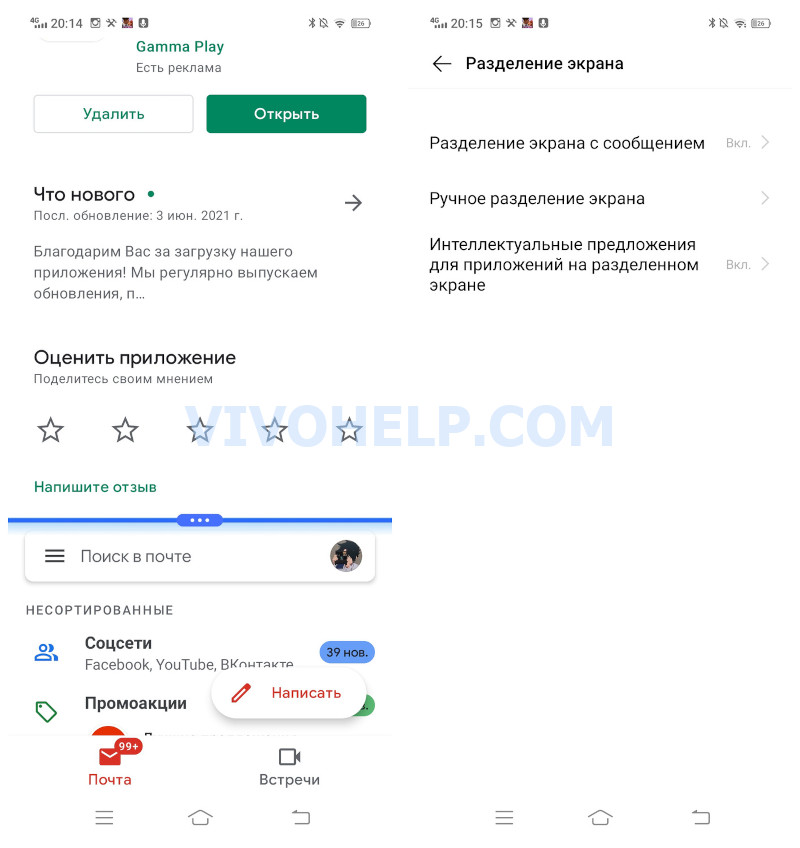
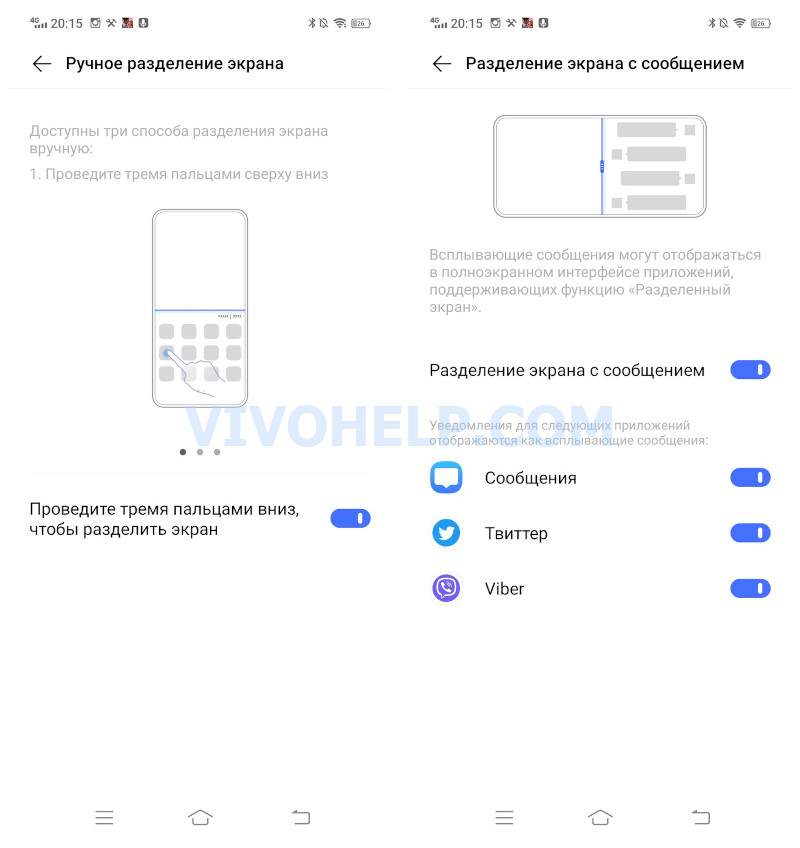

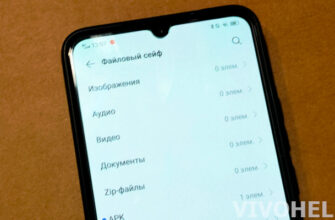

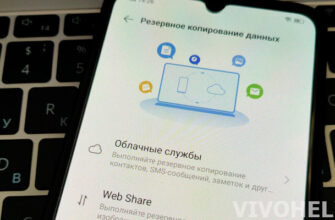
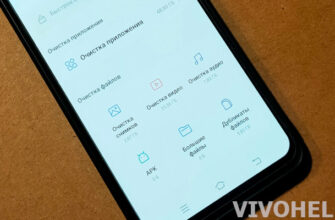
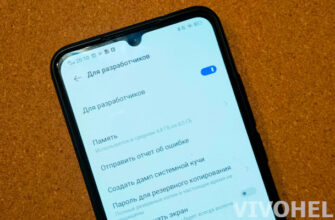
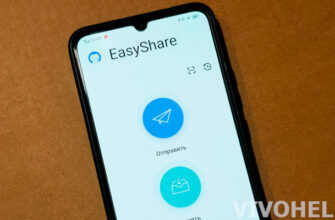
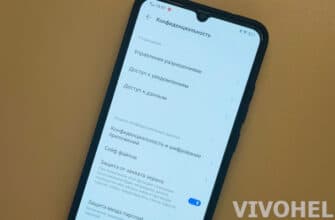
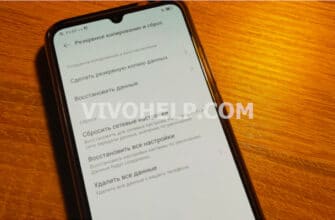
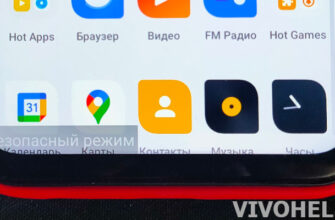
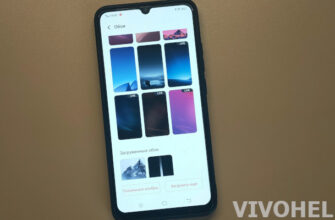

Slipts screen option nehi he