For all the time of using a smartphone in its memory accumulates a lot of necessary files for the user. However, sooner or later we have to replace the gadget for a new one. In this case, there is not the slightest desire to lose the accumulated photos, videos, contacts, notes in the notebook and other data. Especially for this, the manufacturer has provided such an opportunity as data transfer to the phone Vivo. This procedure is performed in various ways. It is about them we will talk in the article, which will certainly benefit every reader.
EasyShare and vivoCloud
First of all, it is advisable to deal with Vivo's proprietary software. Especially for file transfer between gadgets the manufacturer has provided two utilities with names known to everyone - EasyShare and vivoCloud.
EasyShare requires the use of a computer as an auxiliary device. However, with its help, any data can be transferred in a matter of minutes. We have already described it in more detail in the article "EasyShare Vivo - what it is and how to use it".
As for cloud storage vivoCloudIt is possible to make a backup copy of all necessary data with its help. In the future, by logging into your Vivo account on any other gadget of the same brand, you will be able to download the files saved in the cloud to your new smartphone.
It is recommended that you create backups regularly while using your smartphone so that you don't lose old files.
How to transfer data to your Vivo phone
In addition to the standard features of Vivo devices, there are several universal ways to transfer files. They are suitable for any smartphone and are always effective. Therefore, owners of gadgets with Funtouch OS should definitely use them as well.
On first use
Taking the new smartphone in his hands for the first time, it is possible to transport the necessary elements to it by Google systems. The integration of these services is a key feature of the operating system. With this capability, it is possible to move data from one device to another in its entirety in just a few simple steps.
The instructions for transferring files are as follows:
- Connect your old and new gadgets to the same Wi-Fi network.
- On the new phone, sign in to the Google account that was activated on the old device.
- Wait for the new smartphone to synchronize and detect the old one.
- Select the items to transfer and click the "Next" button.
- Agree to the User Agreement.
Once you have done this, media files will be sent to the new device during the initial setup. As for apps, they will not be downloaded until you return to the Home screen.
Turning on the smartphone for the first time, you should not load it immediately - it's better to wait 5-10 minutes until the end of the data transfer procedure.
With additional tools
It is possible to transfer data from the phone to the phone in other ways, using auxiliary tools. These can be:
- Memory card. One of the old ways involves initially saving files to MicroSD. After buying a new device, you just need to insert a memory card from the previous one into it, and all the items will automatically function on it. However, it is worth considering the fact that not all Vivo smartphones have MicroSD support.
- Computer. This method takes a lot of time, but in terms of efficiency and safety it is not inferior to other options. First of all you need to connect the old device to the PC (via USB or any other method) and copy the data from it to any folder on the computer. Then you need to connect the new smartphone instead of the previous one and in the same way transport items from the PC to it.
Both methods are suitable for transporting large amounts of data. Strange as it may seem, they were used in the era of the popularity of push-button "callers", however, they are still relevant today.

Partial data transfer
It is even possible to send files to another Vivo device in parts. This is necessary when the basic set of programs and other elements on the new smartphone is already there, and only small things are left to be added.
So, what data can be transferred separately:
- Contact. To transfer phone numbers, you will need to use the SIM card where they are stored. As with the memory card, you simply insert the SIM into the new smartphone, and the contacts will appear on it. If this method is not suitable, you should use the EasyShare functionality by going to the "Replace" tab.
- Multimedia. All photos, videos, music and other elements can be conveyed by Bluetooth (without a network connection) or various messengers (using the Internet).
Video tutorial
FAQ
Transferring data to a new Vivo smartphone is not particularly difficult. It is quite possible to do it not only from the device of the same manufacturer. Thanks to functional programs today, owners of gadgets of any brand can transport the necessary information to their new phone. All procedure requires a minimum of time and effort. In addition, all the options available to users are described in our article, and so you can use absolutely any of them at your discretion.


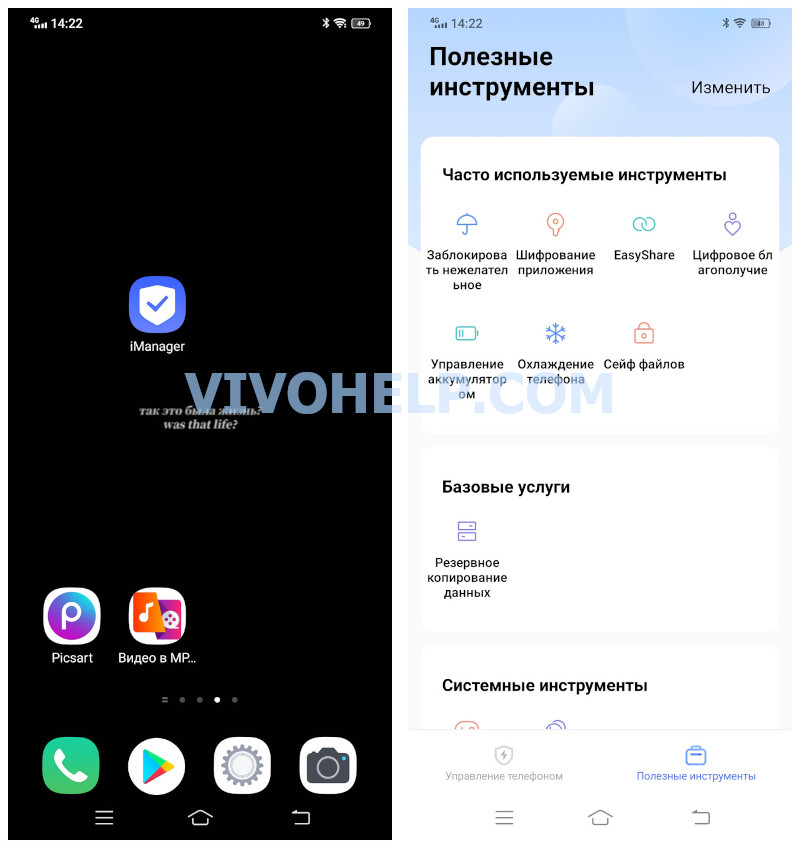
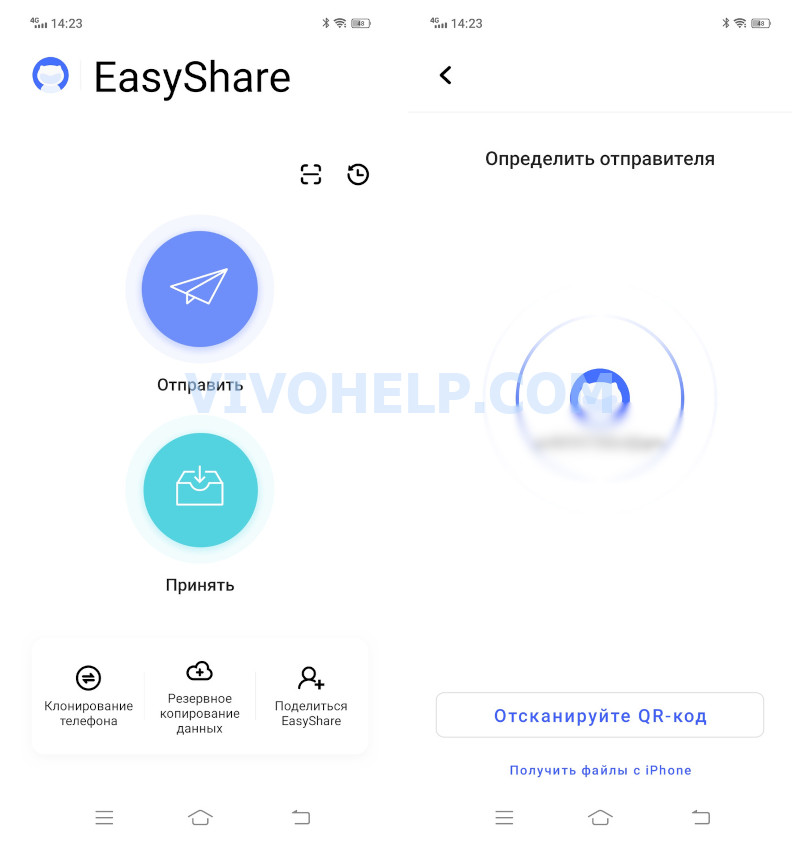
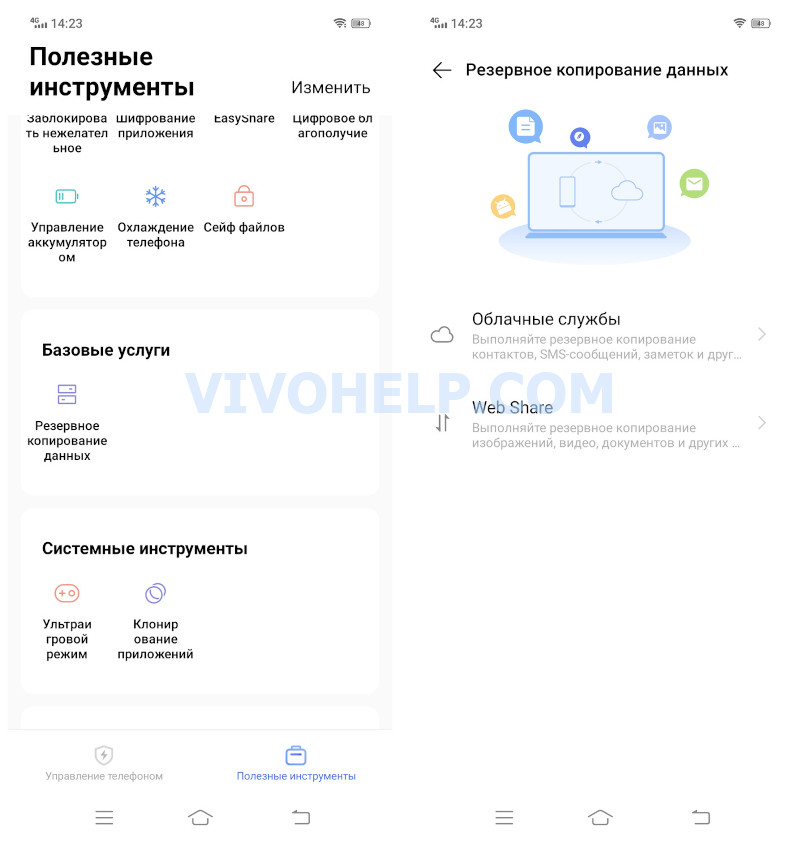

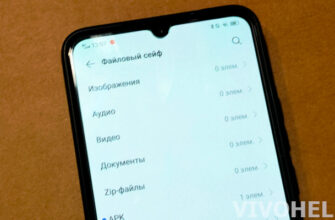

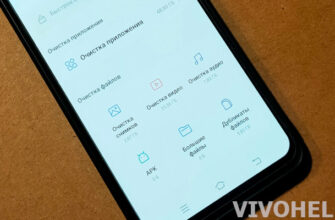
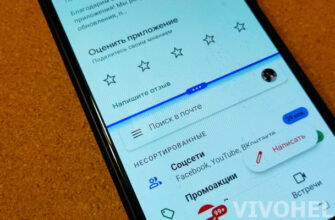
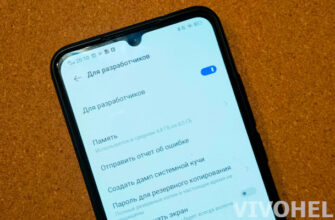
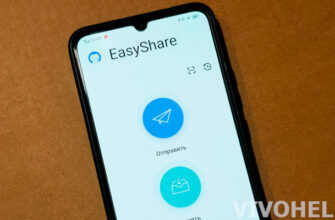
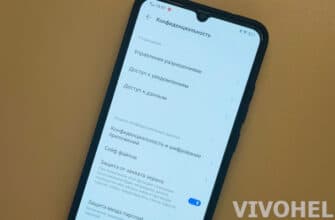
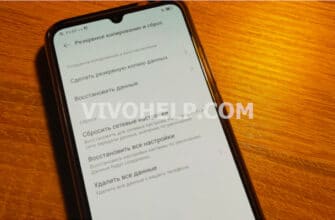
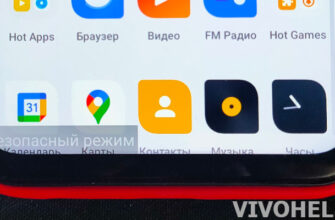
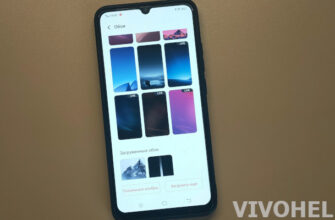

Купила смартфон VIVO 31, после распаковки нужна ли зарядка и когда нужно вставлять
SIM карту со старого смартфона
Charge as needed. The SIM card can be inserted even before the smartphone is turned on.