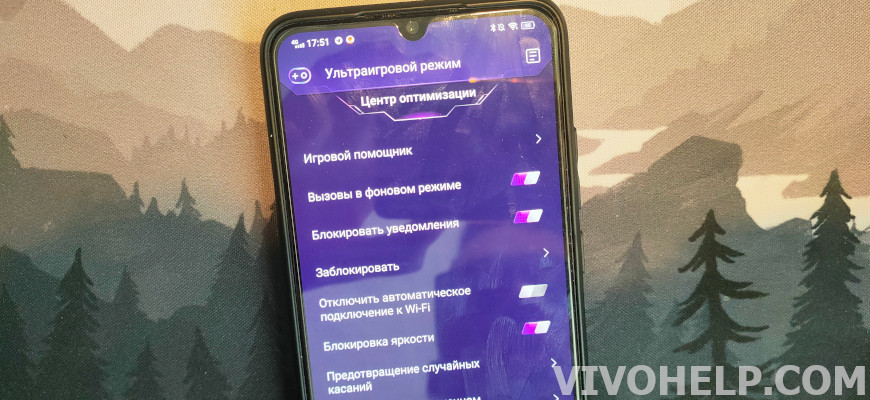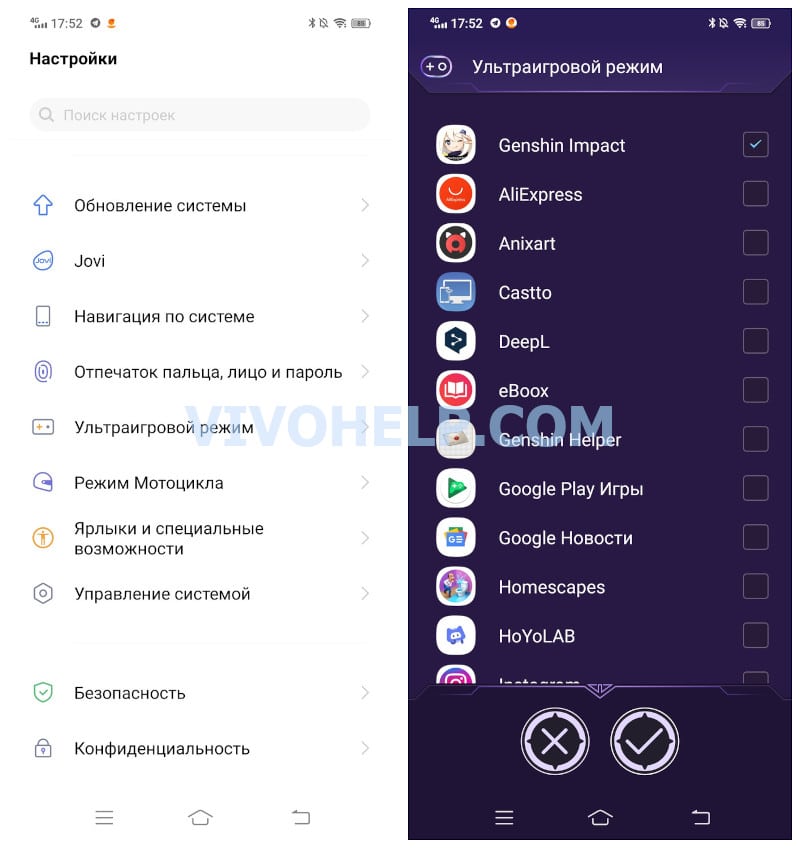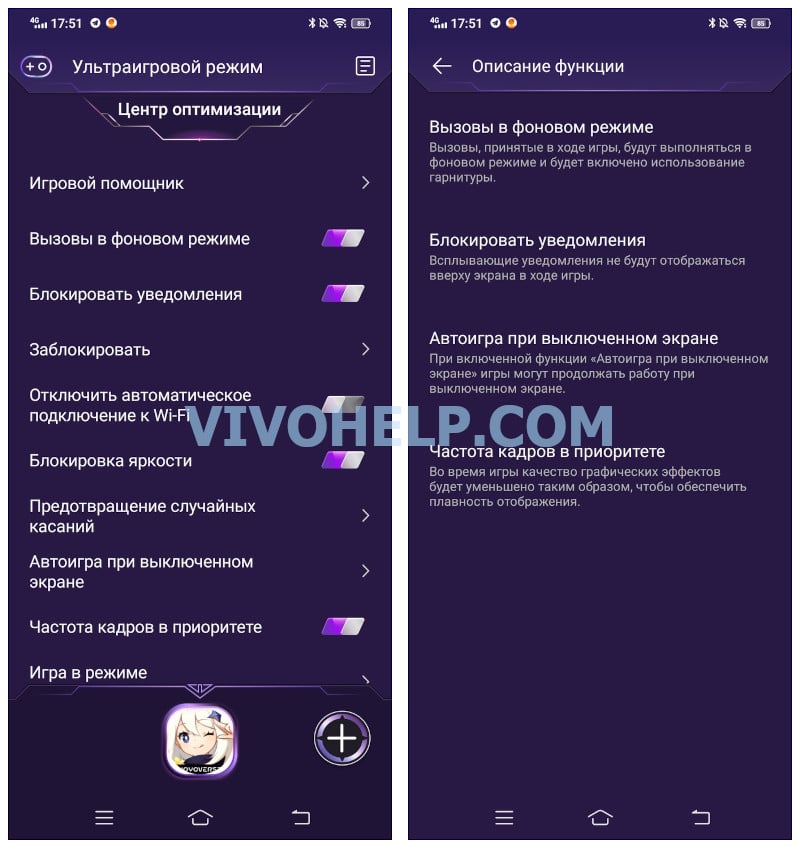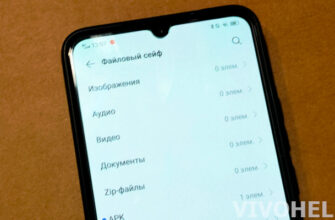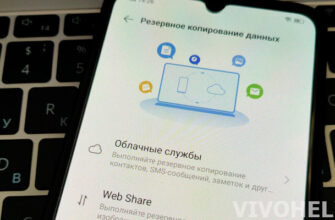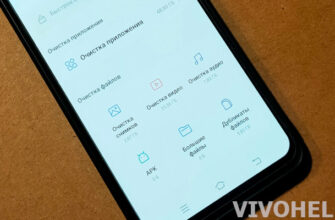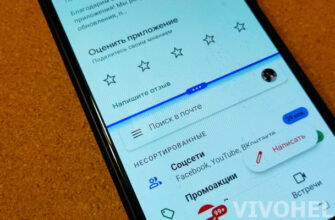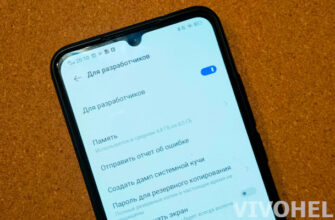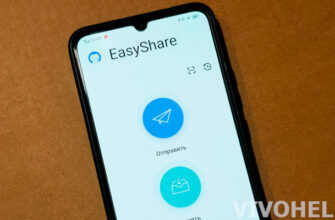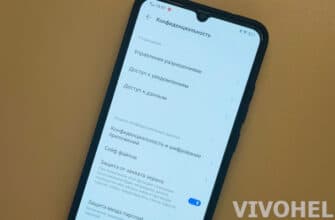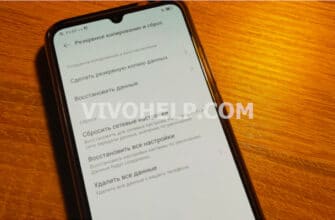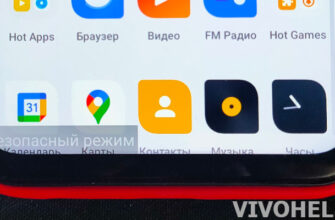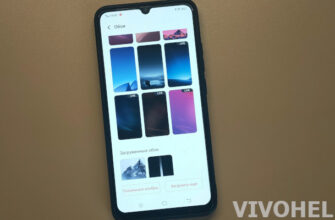The versatility of Vivo smartphones opens up to users a sufficient number of possibilities. With their help it is quite realistic not only to make calls, view images and documents, listen to music, etc. Compact gadgets can replace even a small game console, because they support a lot of interesting games of different genres. Users can effortlessly install their favorite application on their device and spend all their free time with it. However, it is not always pleasant to do so because of all sorts of distractions. To improve the gamification process, the manufacturer has taken care of introducing a gaming mode on the Vivo phone. No one will call it a novelty anymore, although the basic features should be understood by every lover of mobile games.
What is ultra game mode?
Game Mode is a separate function designed to improve gameplay. It creates optimal conditions for comfortable passing of levels and obtaining new achievements. Game mode gives you the opportunity not to be distracted by notifications during the game, paying full attention only to the gameplay.
A special game mode is present in the smartphones of most manufacturers, but Vivo developers have thought it through in the literal sense of the word.
Game mode features
Game mode is designed for maximum convenience of the user in the gameplay. It has a number of advantages, due to which it is deservedly considered the leader among the other functions of the gadget. Let's consider the main features of the mode below.
Call management
The game mode provides the user with the ability to conduct telephone conversation in the background. This is done automatically, with the obligatory use of a headset.
In addition, the regime provides for Automatic rejection of incoming callsif necessary. The user can enter in the list "Allow some calls" the contacts whose calls will be displayed on the screen during the game. As for the other numbers, calls from them will be rejected automatically.
Blocking pop-up windows
Annoying floating windows are annoying not only in the gameplay. They are constantly distracting, taking up part of the screen. In game mode, these notifications are blocked. And you can only see them if you turn off the Game mode function.
"Picture-in-Picture
A particularly useful picture-in-picture option allows for instant messenger communication during the game. Even if pop-ups are blocked, the user can reply to a message. To do this, you need to swipe down with three fingers or open the "Control Center" and click "multitasking".
Picture-in-picture feature is available when working with messengers WeChat, WhatsApp, Viber, Line.
Gaming Keyboard
Smartphone models with Funtouch OS version 4.0 and higher support the so-called gaming keyboard. This option provides automatic activation of the keyboard when you need to enter text.
Bot mode
Bot mode deserves special attention. It is needed in those moments when the user temporarily leaves the smartphone or puts the game on pause. Thanks to the bot, the game continues to run in the background when the screen is off. This makes it possible to increase the level and earn virtual coins even while sleeping.
Esports Mode
A special mode to improve the balance between gadget temperature and game performance. It makes the gameplay smoother. And this result is achieved due to:
- disabling background notifications;
- reduction of the touch control area of the notification panel.
But it is worth noting that not all smartphones support this mode. It is present and works well, for example, on models V15 Pro and V15. In addition, not all games are compatible with it. Among the compatible applications it is worth noting PUBG, Mobile Legend, etc.
Prevent accidental touching
Owners of gadgets with the shell version 9.0 and later have a chance to prevent accidental touching. This is achieved by disabling certain functions. As a result, the user does not have to be distracted by anything during the game, close accidentally opened windows or correct the situation after unsuccessful clicks on the playing field.
Improving Playback
As with the previous feature, this one only works on gadgets with Funtouch 9.0 and above. It speaks about providing smooth playback during a particular game. After its activation, the system reduces the resolution accordingly, achieving the desired result without loss of image quality, sound, etc.
Ultra Game Mode Features
To make the gameplay as comfortable and interesting for the user, the developers did not stop there. In the new models of smartphones specialists have brought to the attention of buyers Vivo ultra gaming mode. It includes many interesting features. It includes a game assistant and the familiar notification control. In addition, this mode provides the ability to play automatically with the screen turned off, accelerated picture-in-picture, and much more.
How to enable game mode on Vivo
The procedure for activating the game mode is extremely simple. To do this, the user needs to perform three steps:
- Go to the gadget settings.
- Open the "Game Box" tab (Jovi-Game Mode).
- Activate the slider on the appropriate line and add game applications.
Video tutorial
FAQ
The game mode is characterized by versatility and perfection. The developers of Vivo strive to improve their gadgets "on all fronts", actively trying to achieve perfection in every direction. As for Game Mode, here the specialists succeeded almost perfectly. The mode is quite well developed and it will be difficult to find faults in it, even for experienced users.