The software of any Android device is well thought out by specialists. Every user has access to all sorts of features that make using the gadget much easier. However, working with your mobile device in normal mode, it is not possible to see its hidden features. The developers of touchscreen phones have made sure to expand the functionality, but getting access to additional options is not as easy as it seems at first glance. To unlock new features, the developer mode on your Vivo phone allows you to make certain changes to the system. It allows you to make certain changes in the system, making the procedure of using the gadget more comfortable and interesting.
What is Developer Mode for?
Before we get into the transition to the new settings of the mobile device, it is worth defining what developer mode is. It, as a separate section, is present in the operating system, however, it is impossible to find it simply by scrolling through the settings menu. The mode is hidden from free access, because it opens to the user a number of possibilities for a more comfortable use of the mobile gadget.
The list of the most popular features in developer mode includes:
- USB debugging. This useful option will never come in handy when Connecting to a computer via USB. It is used for many utilities on the PC that interact with the phone.
- Changing geolocation. An interesting feature allows you to change the real location of the device. It will make programs perceive the geolocation of the device in a completely different place than where it is actually located.
- USB Configuration. When you connect your smartphone to your PC in normal mode, you can only charge the device or transfer normal files. If you activate the developer options, you can choose between several operating modes when connected to a USB.
- GPU acceleration. This function involves the processing of two-dimensional graphics via the GPU processor. Here it is important to work with the camera, because the standard features are not always sufficient for high-quality pictures and videos.
These options are enough for ordinary users. Regularly using them for their intended purpose, it is possible to get a really impressive result. Thanks to them, the smartphone becomes more useful and at the same time easier to use.
For programmers, the list of available options is much wider, but you need to use them carefully, thinking through each of your actions and possible consequences.
How to enable developer mode on Vivo
The developer menu, useful for every user, can be activated in two ways. Both of them are not quite familiar, but such a procedure does not require much time.
So, the first scheme to enable developer mode on Vivo includes the following steps:
- Go to the smartphone settings.
- Open "Advanced Settings".
- Select "About Phone".
- Scroll to "Software version" and click it 7 times.
After this procedure is done, the Developer menu becomes available in the advanced settings of the mobile gadget. It is dedicated in a separate tab, which contains a list of all new options.
The second way involves entering the usual numeric combination in the dialing interface. It takes no more than a couple of minutes. To activate the mode, you need to go to the appropriate dialing application and insert the code *#*#7777#*#*.
The success of the operation is indicated by the appropriate notification in the curtain.
Exit the developer menu
Activating a menu with additional options does not mean that it does not need to be deactivated after use. Fortunately, it can be done even faster. To exit the mode you need to open the notification panel, click on the pop-up window "For Developers."The menu will then be deactivated, indicating that the new parameters are available. The menu will then be deactivated.
Video tutorial
FAQ
Some users are really unaware of the advanced features of their smartphones, settling for just the basic functions. However, our experts are ready to reveal all the secrets of manufacturers and help to make the use of gadgets more exciting, simple and useful. Instructions on how to work with the developer mode will certainly be useful to every owner of a Vivo phone. The functionality available after turning it on can really change a lot, satisfying more needs of the user.

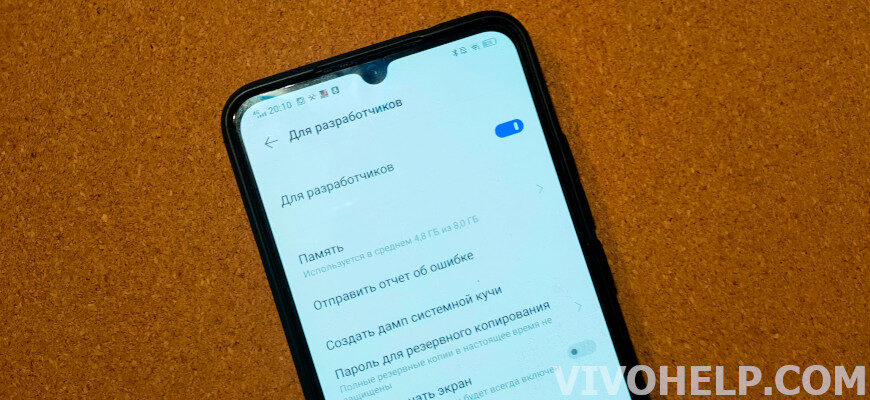

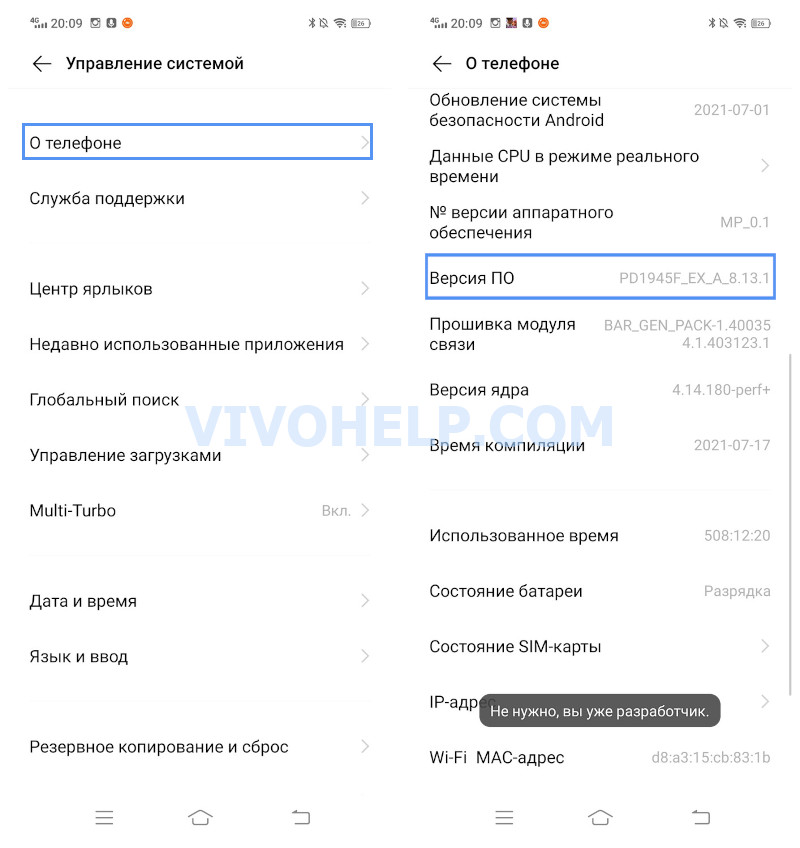

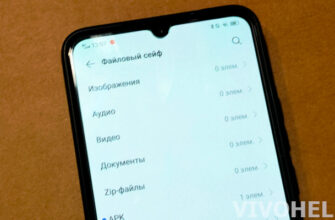

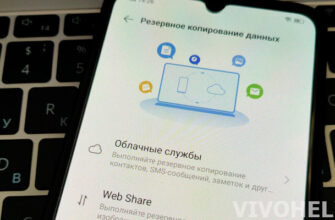
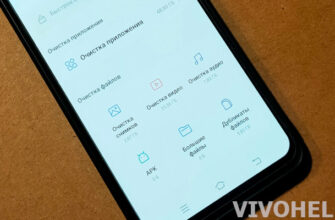
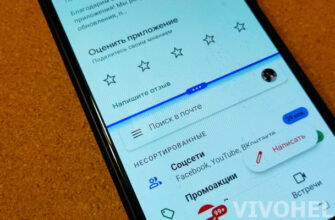
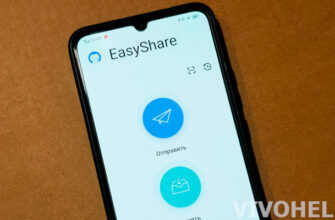
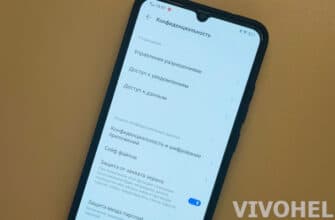
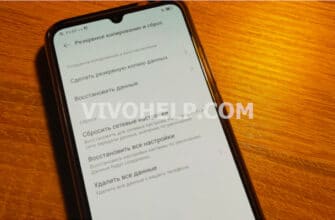
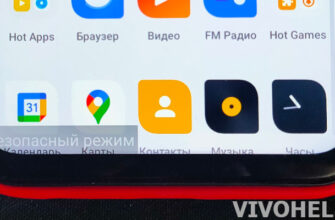
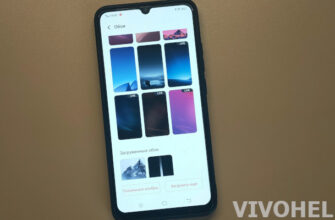

Hello, I would like to know how you can save changes in the "for developer" section?
I tried in it "Extend storage to an external drive", but as soon as I leave the "developer mode" everything returns to its place (as it was) and because of this I have no way to make instead of phone memory, everything (even from the play store) was downloaded to the SD-drive. I have a phone Vivo 1815, tell me if there is a solution to my problem?
Do not close developer mode and the changes will be saved.
If you do not close it, everything remains as it was, i.e. on the CD-external drive nothing is downloaded (not from a play market, not from the Internet), but only on the phone. And I need to update and download games to an external drive. After all, the phone has no room at all. And by the way, if it is not closed, it writes like "close at the beginning of the developer"-with it on, nothing is downloaded. And also on Vivo 1815 is a little bit different. The developer at the beginning, as you have included, and then when you select something and enable, then to make it work to somehow confirm these changes, and when the top-> next to the inscription "developer", you choose to exit it, all your changes are returned to their original position (not changed at all). Here I do not know how to save these changes ... Why on other phones (android and on your Vivo all works), but on my phone Vivo 1815 all differently and does not work. I've already had enough of it, and I urgently need games and so on to update and spend memory not on the built-in memory of the phone, but on an external drive.
Don't know what would help me?
Only media files can be stored on the memory card. Games and app data can only be stored on the internal memory.
How do I know the numeric password to enter developer mode?