Vivo smartphones have gained well-deserved popularity with the consent of users due to their functionality and convenience. They are good in terms of features, as well as given to their owners the opportunity to make their own changes to the interface. Most people are interested in changing the font on the phone Vivo, which is available to users by default. This process does not require an extensive area of knowledge or long experience with mobile gadgets. Here everything is transparent and clear, and every reader will be able to find answers to all the questions of interest in our article.
Why change the font on your smartphone?
The font is character set of a certain pattern and size. It acts as a graphic representation of the outlines of symbols (letters, signs, etc.), which together constitute a stylistic and compositional system. From this follows several prerequisites for font replacement. They are different for each user, but our experts have presented the most frequent cases.
The most common reason people seek to install a new font on Vivo is to to personalize the device. The original design of the inscriptions will allow you to get away from the template design and make the gadget more attractive.
In some Themes from iTheme also provides for a font change.
However, in some cases, changing the font becomes a necessity. For example, not all users are comfortable reading standard-sized letters Because of vision problems. Therefore, the creators provide an opportunity to change the size of the characters, as well as their style, because the classic version may not be very convenient for ordinary users.
Parameters of changes to be made
When installing a new font, people rarely think about which components are changed. And it is important to know, because these parameters will help to choose the best option for the design of inscriptions.
So, the system font can change four parameters:
- Family. In most cases, users encounter the Roboto font. This family has long been out of date, which cannot be said of Arial or Comic Sans.
- Saturation. Characters can be plain, bold, or bold. This parameter significantly changes their appearance and perception.
- Typeface. It is either straight or italicized.
- Keg. This parameter indicates the size of the characters. It is this, unlike the previous three, which is changed through the settings of the operating system.

How to change the font on your Vivo phone
The ability to customize fonts is different on every device. Fortunately, the developers of Vivo smartphones have provided it at a basic level. This means that users will be able to change the design of inscriptions both through the settings of the gadget, and through third-party utilities. Available ways and detailed instructions we will list below.
Built-in features
First of all, let's consider the option of changing the font style through the internal settings of the smartphone. The available design options here are not particularly numerous, but for the initial improvement of your device is quite enough.
The instructions for changing the font are as follows:
- Go to the phone settings.
- Open the "Display and Brightness" tab.
- Find and select "Font Style".
- Click on the option you like.
- Confirm the action with the "Apply" button.
In addition to the style, users have the ability to enlarge the font on your Vivo phone. This is also done through the settings - in the tab "Font and screen scale". Here you need to find the item "Font size" and move the slider in the desired direction (to increase or decrease). As an example, at the top of the screen you can see the inscriptions whose size will change as you move the slider.
You can also choose a new size via the "i Theme" application by going to "Local" - "Font" - "Font size". However, this function through the official utility is not available in gadgets with Android OS version 5.0 and below.
uFont For Vivo
The default font styles are sometimes not enough, especially for advanced users. For this reason, the developers themselves have allowed users to use third-party software. Thanks to free apps from the official stores, you can browse through hundreds of options to find the most perfect one.
The most popular application today is uFont For Vivo. There are different styles for each language. And you can apply them with just one click.
New captioning options in this app appear with almost every update.
In addition to uFont For Vivo in the official application stores you can find many interesting utilities. To date, to find suitable third-party software under force even the owners of outdated models of smartphones Vivo. Therefore, wishing to change the design of your gadget, spend time searching for the best program with a set of beautiful fonts is still worthwhile.
Possible problems
Although installing a font is one of the easiest things a user can do, problems can arise even in the process. The most common one is the inscription style is not recognized by the device. If this happens infrequently, there are several ways to remedy the situation:
- Re-apply the font in "i Theme".
- Update the operating system to the current version through the smartphone settings.
- Reset the gadget settings (it is recommended to make backup copies of the necessary data beforehand, because they will be deleted from the device memory).
The listed options for solving the problem are really primitive. However, to the surprise of many users, they give a positive result.
If the system does not recognize fonts on a regular basis or if the above methods have no effect, you will have to contact a Vivo service center or technical support.
Video tutorial
FAQ
The purpose of changing the font on Vivo smartphones is different for each user. However, since this feature is provided by developers by default, you do not need to look for options to use it for a long time. Any user will be able to improve his gadget, making it most convenient for himself and attractive to others. To do this, you only need to use the standard functions of the device. And if you want to go further, no one is forbidden to turn to third-party software. In any case all available options to change the font are prescribed in our article, so it is advisable to look for answers to all questions here.



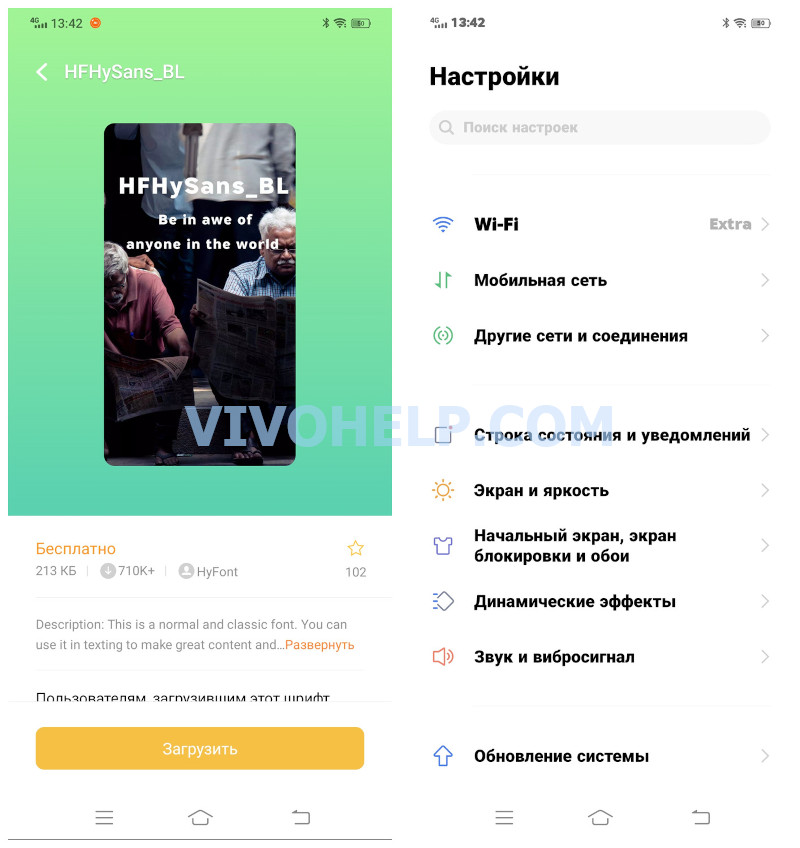
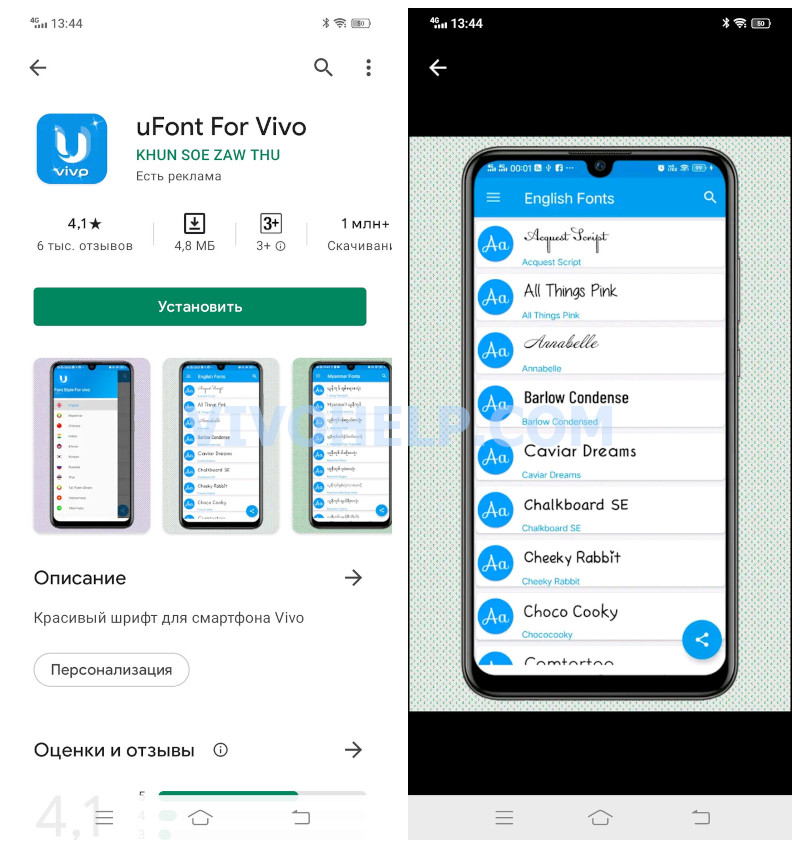

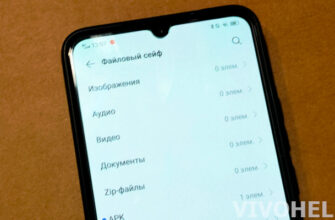

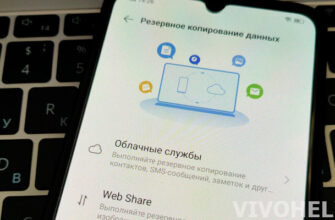
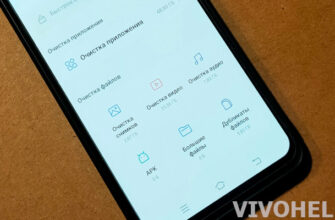
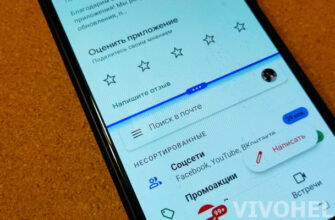
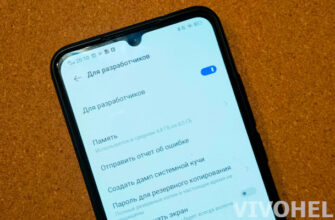
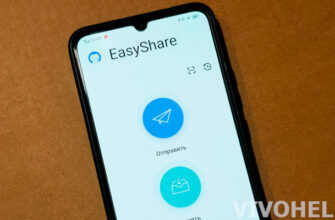
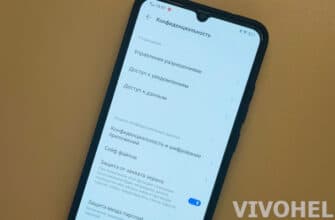
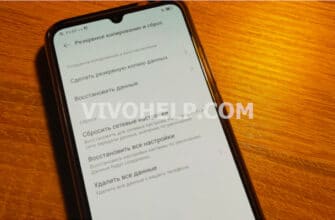
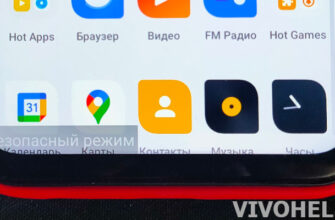
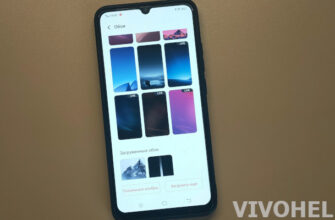
How do I put a font downloaded from the Internet